Host your websites using GitHub Pages
If you have a GitHub account and you want to have a website, you can use GitHub Pages to host the website for you.
GitHub Pages use the files in a GitHub Pages enabled repository as the source for the website. Behind the scenes, GitHub Pages uses Jekyll, a static site generator. Jekyll provides the following features:
- generate pages for your website from the HTML and markdown files in your GitHub repository. Markdown is like HTML a markup language but is easier to learn than HTML
- customize the look and feel of your website by creating your own Jekyll template or reuse one of the many pre-defined themes
By default, your GitHub Pages hosted website is made available at https://<your-username>.github.io/<repository>. However, if you give your repository the name <your-username>.github.io then the content of this repository will be made available at https://<your-username>.github.io
Create a repository for a GitHub Pages website
To start using GitHub Pages, determine if you need to create a new repository or if you want to enable it for an existing repository. Take into account that GitHub Pages can only be enabled for public repositories if you have a free GitHub account.
Enable GitHub Pages for a repository
To enable GitHub Pages for a public repository, click on the Settings tab to open the Settings page of the repository. In the Settings page, scroll down until you see the GitHub Pages section.
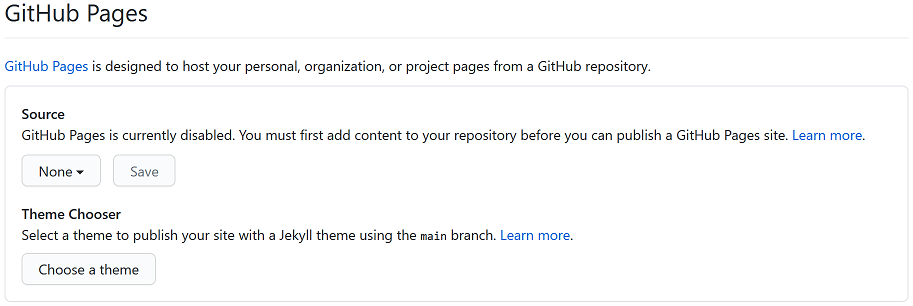
The screenshot above shows the GitHub Pages section of an empty repository. A message is shown that GitHub Pages is currently disabled because the repository is empty. Instead of creating some content first, you can let GitHub Pages do that for you.
Click on Choosing a theme to open the Team chooser. On the Team chooser page, select a theme and click on Select theme. The GitHub editor will now be shown with markdown content for the index.md file. For now, click Commit changes to create the index.md file and enable GitHub Pages for the repository. Go back to the GitHub Pages section on the Settings page. You will now find a link to your newly published website.

Click on the link to navigate to the generated website.
Use a pre-defined theme for your website
You can use a pre-defined theme to personalize your website. A list of GitHub Pages supported themes can be found here. You can choose any of these themes using the Team chooser or you can assign the theme name to theme property in the _config.yml file.
You can also use a Jekyll theme hosted on GitHub. Many of the GitHub hosted Jekyll themes can be used by replacing the theme property in the _config.yml file with the remote_theme property. The value of the property must be set to the name of the repository in the <username>\<repositoryname> format if you want to use the latest version of the theme or <username>\<repositoryname>@<release> if you want use a specific release of the theme.
The table below contains examples of GitHub hosted Jekyll themes and their corresponding remote_theme value.
| theme | remote_theme | homepage layout |
|---|---|---|
| minima | jekyll/minima@v2.5.1 | home |
| Hydejack | hydecorp/hydejack@v9.0.5 | home |
| Beautiful Jekyll | daattali/beautiful-jekyll@5.0.0 | home |
| Sleek | janczizikow/sleek@v0.1-alpha | default |
| Oscailte — A Jekyll theme | coogie/oscailte@3.0.3 | home |
To use, for example, version 2.5.1 of the minima theme as your website theme, replace theme: <current theme> with remote_theme: jekyll/minima@2.5.1
Use your GitHub Pages website for blogging
Jekyll makes it easy to use your GitHub hosted website for blogging. All you have to do is create your post files in the _posts folder and use the format yyyy-MM-dd-title.md for the name of a post file.
To create your first blog post
- click on the Code tab to navigate to the Code page of your repository
- click Add file and select the
Create new fileoption to open the file editor for your repository - in the file editor, enter
_posts/2021-01-01-my-first-blog-post.mdin the Name your file… textbox.
Note: the filename must match theyyyy-MM-dd-title.mdformat and the folder name must be_posts, otherwise Jekyll won’t use the file as post content for your site - add some text to the <>Edit new file textbox
- click Commit new file to create the file in the
_postsfolder
Behind the scenes, Jekyll will now regenerate the content for your website. After a few seconds your newly created blog post will be available at https://\<your-username>.github.io/2021/01/01/my-first-blog-post.
Configure your home page to display a list of post entries
The themes listed in the table above have a layout template that can be used to generate a list of your post entries on the home page of your website. The name of the home page template is shown in the homepage layout column.
Jekyll looks for YAML front matter in a HTML or markdown file to determine which layout template must be used for the file. YAML front matter consists of YAML between triple dashed lines and inserted at the beginning of a HTML or markdown file. Below is an example of YAML front matter used to indicate the layout template:
---
layout: <name layout template>
---
To display a list of post entries on the home page of your website:
- navigate to the Code page of your repository
- open the index.md file and click on the pencil icon to edit the file
- delete all the content of the file, if you only want to display a list of post entries
- add the front matter listed above at the beginning of the file
- click Commit changes to save the changes made to the file
Wait a few seconds for Jekyll to regenerate your website and navigate to the home page of your website to see a list of your post entries.
Conclusion
It is relative easy to use GitHub Pages to create and host your websites. Jekyll, the underlying static site generator makes it possible to customize your website with a Jekyll theme hosted on GitHub. Check the repository of the selected Jekyll theme to find out what you can customize in the theme. And also check out Jekyll documentation if you want to learn about other Jekyll features and ultimately create your own theme.